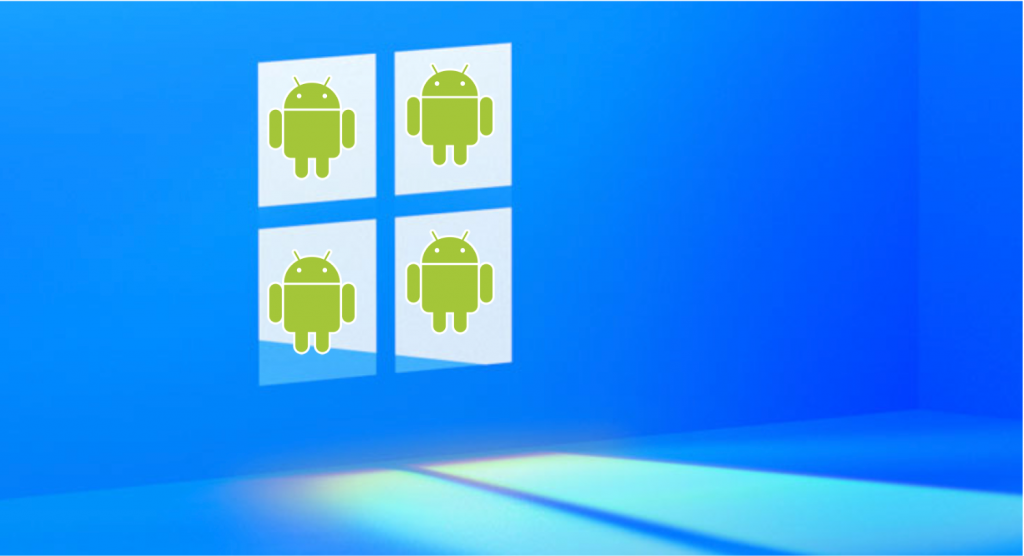
Here is how you can run Android Apps on Windows using an Emulator
Our smartphones might have taken over the crown for entertainment and leisure activities but PCs are still considered premier workhorse machines and the device to use when you are going for productivity. However, while smartphones have tons of applications available to download, PC apps haven’t caught on yet. Microsoft has been constantly trying to convince developers to bring them on to the Windows platform but so far, it has failed to do so.
With Windows 11, Microsoft went ahead and decided to add native support for Android apps. However, the problem with that is Windows 11 comes with pretty limited support for old PCs (here is how to check if your PC supports Windows 11).
So, what if you want to use some of the amazing smartphone apps on your PC but on Windows 10? Fortunately, there are a number of options available for older version of Windows that will let you enjoy Android apps right on your PC using emulators.
Here in this guide, we are gonna list some popular Android app emulators for Windows and where to download them,
Android Studio
If you just want the purest Android experience possible with all OS options then Android Studio, available straight from Google, is the way to go. It is the development software for Android so it comes with its own emulator that allows developer to test their apps with different Android versions, screen sizes, smartphones, etc. It is the best option if you want to test an application or just want the vanilla Android experience.
BlueStacks
The most popular Android apps player for Windows, BlueStacks has a pretty huge fan following. It is available for both Windows and Mac and is also pretty great at playing games.
LDPlayer
A lightweight emulator, LDPlayer is focused on providing the best gaming experience for all Android games. It has a number of gamer-oriented features like custom control with keyboard and mouse, support for opening multiple games at once, macros/scripts to manage games, high FPS, etc.

