
Deleted a Sticky Notes? Here is how you can recover them in Windows
Windows has undergone many revisions and design changes over the period of its existence. Now, the most dominant operating system for PCs all over the globe, it is one of the most advanced GUI operating systems available for the general public and also the most preferred choice, ahead of other alternatives like Apple’s Mac and the open source Linux.
Some of the things that make Windows such a good operating system, apart from the low licensing cost and ease of use as a general-purpose operating system, are the applications that it supports. Some of Microsoft’s best applications also come pre-packaged with the operating system, like the internet browser Edge, the Windows Media Player, Notepad, etc.
One of the most popular apps that Microsoft has introduced in recent versions of Windows is Sticky Notes. Aptly named, it borrows a lot of characteristics from its real-world counterpart. Not only do they offer a variety of color choices, but can also be created and stick to the screen where you place them. You can also create multiple notes and, thanks to Microsoft’s recent push in creating a whole ecosystem of Microsoft apps, sync them to an Android device or over the web.
One nifty little trick that you might not know about Sticky Notes is that you can also recover a note that you have deleted. If you have accidentally deleted a note or just realized that a note you deleted contained important information you would like to recover, here is how you can do it,
Recover a Deleted Sticky Note
The only requirement is that the computer you used to store that sticky note must be logged in with a Microsoft account (not a local account). Most people today use a Microsoft account to log in so that shouldn’t be a problem. This allows Microsoft to sync your notes to your account and store them in the cloud so they can be accessed remotely.
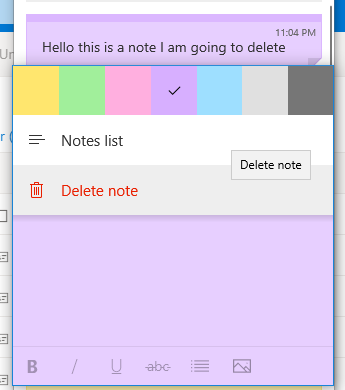
Here is how you can recover a deleted sticky note,
-
- Open this link and sign in with your Microsoft account credentials (the same ones you use to log into your PC).
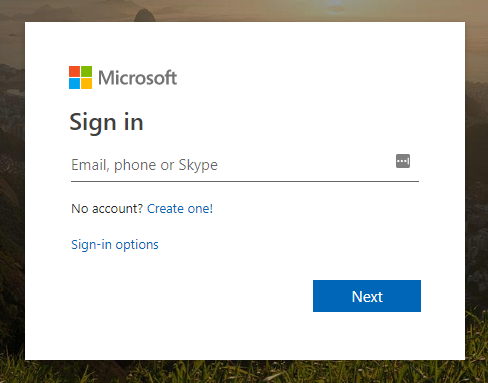
- In the left pane, scroll down and click on Deleted Items.
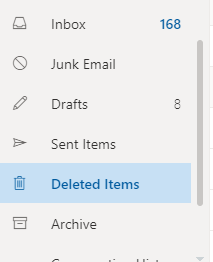
- You should see your most recent deleted items listed in Chronological order (from most recent to the oldest).

- Open this link and sign in with your Microsoft account credentials (the same ones you use to log into your PC).
That’s it. You can find all your deleted notes over here in your Outlook account. However, do keep in mind that Microsoft only keeps your notes in storage for a period of 30 days so you can only recover your deleted notes for that period of time. After that, they will be deleted permanently and there will be no way to recover them.

