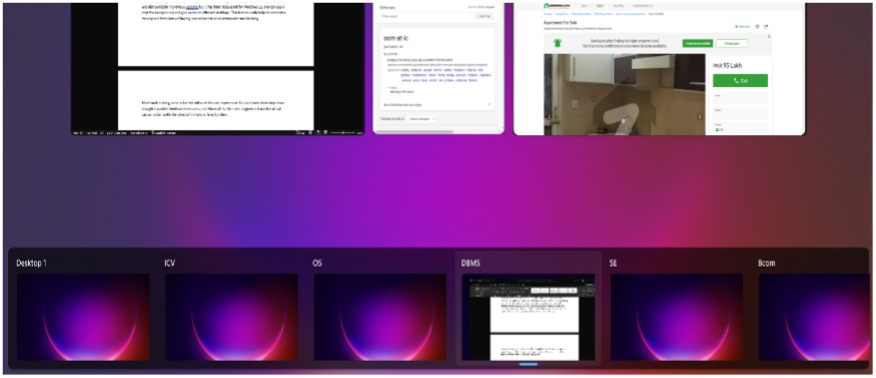
How-To Multitask with Windows
Computers have traditionally been heavily linked with efficiency. Any device that attains efficiency is classified as a computer. The toaster in your kitchen that helps you make your breakfast every day is a computer since it enables you to achieve efficiency in your workflow. While you are getting ready, the toaster is getting your toast ready; two tasks are completed simultaneously without providing dedicated labor. Your toaster has just made it physically possible for you to multitask. This means you are now getting done with more work at the same time. You are completing several tasks at the same time.
This is primarily why millions have been spent on the constant development of technology. Bringing machines to us that overcome the physical limitations of a human being: humans only have two eyes, two hands, and two legs; hence at most can entertain a minimal number of projects.
Over the years, computers have evolved, and the number of tasks that can be done during a set interval has exponentially increased. We have reached a point where multitasking is readily available for essential user functions, like web browsing, rendering, or editing videos and photos.
The basic service provision of multitasking has been accomplished, but the main problem now is how one is managing this plethora of tasks. While the work is being carried out in the backend, how can the user observe and analyze the work in front of themselves?
Think of it like this, you have installed CCTV cameras in the whole of your house, and synchronously all different areas of your home are under surveillance. But if you want to sit and look at all the footage simultaneously, you need several monitors or display units to ensure that all parts of your house are secured. This part is much more complex than the initial implementation of the cameras. Hence can be considered similar to the big data problem, where we have a lot of data, but how to efficiently use it is still a problem for us.
While we have numerous operations running, we can only keep an eye on a selected bunch of them.
So how to solve this problem?
One way is to increase the display size of a monitor. In simple mathematics, the more the surface area, the more the content available. But in the modern era, we are immensely limited by screen sizes; computers have become more compact to increase their mobility and ease of access. Portability is an integral part of today’s fast-track world; hence these functions restrict the display of information onto a limited screen size.
Another solution is to simply have more display units connected to the same processor, displaying different packs of a workflow. Recently this is becoming very common amongst gamers, as the gaming industry is continuously growing and heavily relies on streaming. And to ensure that a gamer seamlessly streams and plays without compromising on quality for the audience, several monitors are used. One will display the actual game the gamers are playing, and one will show if the stream is connected and has no lag, the audience feels engaged, while another can be used to ensure the mic and audio settings are correctly functioning. But while this makes the experience much smoother, it is a high-cost-bearing solution, and every display unit comes with a price of its own. It also contradicts the portability requirement of modern computers, as carrying multiple screens with you is not advisable.
Let’s not overthink and stick to our loyal continuous switching between several windows.
Who does not enjoy a simple “Alt + tab” command?
Microsoft Windows is the solution.
Microsoft has always been the front-runner in ensuring the provision of an exquisite multitasking environment to its user. A macOS machine that provides similar multitasking features as a high-end Microsoft Windows machine costs you almost $3000 more. And not just this, even after paying the extra money for a macOS device, you will still be limited as macOS has much fewer choices for software: especially in the editing field. Moreover, you can add several additives to your Microsoft Windows PC, like a 4K monitor, and still, it will cost you less than the “fancy macOS” devices.
With the new Windows 11 available for all, multitasking has never been more effortless.
Windows 11 provides several improvements:
- Snap Layouts
- Snap Groups
- Desktops
- Multiple display improvements
Snap layout is the latest induction in the Windows OS. It can be seen when the user hovers over any window’s maximize (square button next to the cross) button. The Snap layout shows various layouts to “snap” windows on the screen. The user can choose the particular layout they prefer, and with the help of “snap assist,” the user can select the preferred windows in the remaining space.
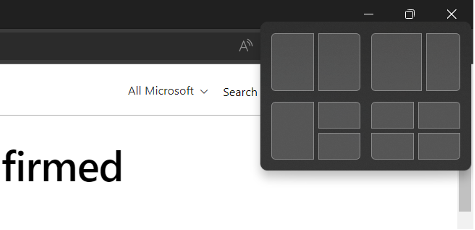
Moreover, Snap Groups is also part of the immersive experience that Windows 11 provides. The user is allowed to smoothly switch back to the group of spanned windows from the Taskbar by hovering over an app that belongs to a group and clicking the group preview.
Lastly, Desktops, as discussed earlier, basically give an effect of a virtual desktop. You can create one, making you feel like you are entirely on a new desktop. Users can quickly move around the different virtual desktops, which helps them to differentiate between unassociated tasks; your virtual assistant—for example, having a specific desktop for each course of your semester (from personal experience, it helps!). The multiple desktops feature was also available in previous versions, but it has been redesigned for Windows 11. One can easily alter the backgrounds and give names to different desktops. This feature helps to overcome the physical limitations of buying several screens to accommodate multitasking.
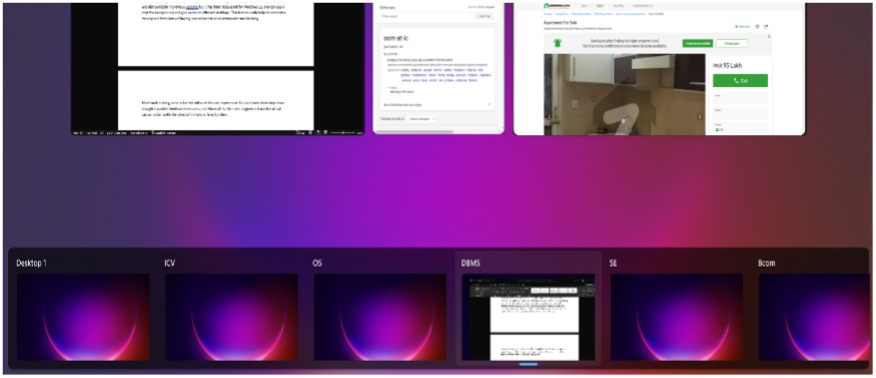
More work is being done to enhance the user experience further. But as of now, these steps have brought positive feedback from users, and Microsoft further aims to grow and use the virtual canvas to dismantle the physical limitations.

