
Here is how you can Right-Click something in Windows using just your keyboard
The Windows GUI has come a long way and has introduced several amazing innovative ideas that have shaped the way we used a computer. From the window-ed environment to the iconic Start button (which has also evolved with each version of Windows) to multi-desktops, there are a ton of useful little features that can allow you to make the most out of your PC.
Along with all these nifty features, one feature that has been around for Windows from the Windows XP is the right-click feature. Almost everyone who has used Windows knows the difference between a single-click and a right-clic – aptly named, these are different ways of interacting with your PC using your mouse.
When you single-click an item using the left button of the mouse, it merely selects the item. However, if you execute a right-click by pressing the right mouse button, it will open a dialog box for that particular item, showing a list of things you can do. Basically, it’s a shortcut configuration menu, allowing you to quickly execute multiple operations without even opening the item.
The purpose of the right-click varies a lot depending on the application you are using. For example, a right-click on a file or a folder in the Windows File Explorer will show you options to cut, copy, paste, rename, delete, and more. On the other hand, right-clicking an item inside a Microsoft Word Document might show you options to format a particular piece of text. As such, this menu is pretty adaptive and an application can change it depending on where the user right-clicks.
A right-click is a mouse-only action which means without a mouse, you can’t execute it. However, what if your right-click key isn’t working or you just generally prefer to use keyboard for all tasks? Fortunately, there is a shortcut key that can allow you to execute this same operation using a combination of keys on your keyboard.
How to Right-Click using your Keyboard
- Click on the item you want to click or navigate to it using your keyboard arrow keys.
- When the item you want to right-click is highlighted, press the following keys,

Shift+F10
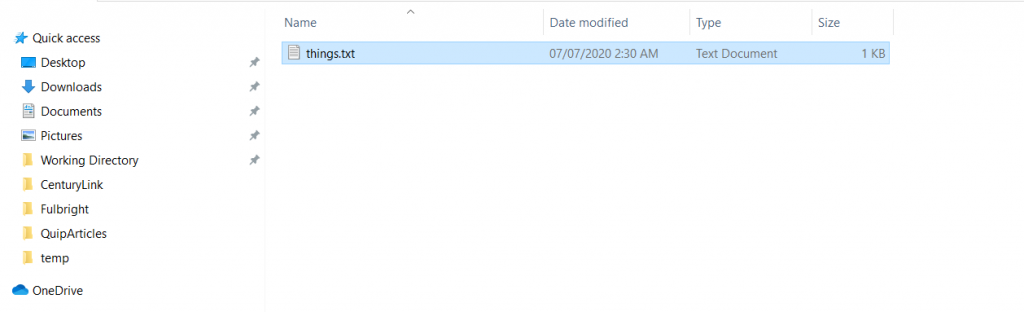
- It should show you the right-click menu.
That’s it. It’s a pretty simple process and a useful thing to know for a Windows power user.

