
Why encrypt?
Why do we need to encrypt data? What even is the use of it? Before understanding how we can achieve encryption, it is essential to understand the urgency of this action.
Encryption is the simple process of converting plain text into encrypted text. Coding this plain data to a form that is not comprehensible in standard form by unauthorized individuals is called the cipher text. An encryption algorithm is used along with a key to transform simple data into an encrypted format.
The definition of encryption itself defines the purpose and need of it. For confidentiality and data protection, encryption is used. If an unauthorized individual tries to access your data, confidentiality will be preserved if encryption is enabled. Moreover, data that is stored, or transmitted over a network, safeguard the data in case of tempering for a data breach.
In summary, encryption is an essential tool in today’s highly connected, webbed, data-driven world.
How to encrypt?
Primarily encryption is an exhaustive process involving running algorithms and software. But with a Windows device, you can gain access to this added layer of protection in a few steps. Software programs can be used to encrypt files, folders, and even entire drives.
Encrypting File System (EFS) is a Windows feature that can encrypt data. It is directly linked to a specific user account, and only the user that encrypts the data can access it after it has been encrypted using EFS.
Steps to encrypt a file or folder:
- Firstly, select one or more files or folders that you want to encrypt.

- Next, right-click the selected data and go to ‘Properties’
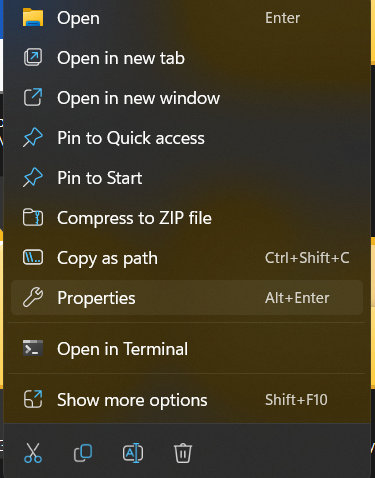
- Once in properties, find and click ‘Advanced.’
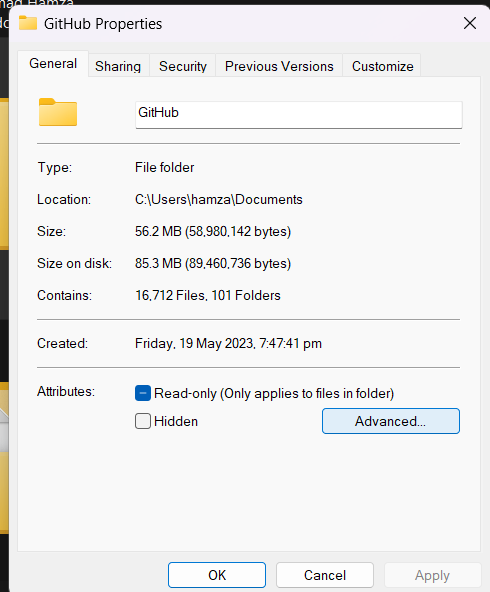
- Select the ‘Encrypt contents to secure data’ check box and click on ok.

- Now your file has been encrypted. Files and folders that have been encrypted with EFS are displayed in green as shown below:

Not getting the check box
In some cases, users do not get the check box that says, ‘Encrypt contents to secure data’. What do in this case?

If you’re not able to select the “Encrypt contents to secure data” option in the advanced features of the property’s menu on your Windows device, it could be due to several reasons:
- File System Compatibility: Ensure that the drive or partition you attempt to encrypt is formatted with the NTFS file system. EFS encryption is only available for NTFS partitions. If the drive uses a different file system, you may need to back up your data, reformat the drive with NTFS, and restore your data.
- Administrative Privileges: Make sure you have administrative privileges on your Windows device. You may need to log in as an administrator or contact the system administrator to grant you the necessary permissions to access and modify encryption settings.
- Group Policy Restrictions: If an organization manages your device or specific Group Policy settings are in place, they may restrict the use of EFS encryption. Check with your system administrator or IT department to see if any particular policies or restrictions are in effect that prevent EFS encryption.
- Verify EFS Service: Ensure that the EFS service is running on your Windows device. To check this, follow these steps:
a. Press Win + R on your keyboard to open the Run dialog.
b. Type “services.msc” and Press Enter to open the Services management console.
c. Locate the “Encrypting File System (EFS)” service and verify its status. If it is not running, right-click on the service, select “Start,” and observe if the EFS option becomes available.
- Windows Updates: Ensure your Windows device is updated with the latest system updates and patches. Updates often include bug fixes and improvements that could address issues with EFS encryption.
If the issue persists after trying the above steps, it is recommended to contact Microsoft Support or consult with your system administrator for further assistance. They can provide specific guidance based on your system configuration and help troubleshoot the issue more effectively.
But overall, this feature released by Windows is a simple answer to many problems related to data security. The ease of taking this extra step for security is a game changer and empowers end users to secure themselves.

