
Here is how you can Disable the User Account Control Prompt to grant permission
Windows is a multi-user operating system. That is a complex thing to implement and Windows does it by enforcing a set of permissions and privilege levels to prevent one user (or one user’s applications) from causing any harm to another user. The only user who can make system-level changes or manipulate another user’s data is an administrator. You can use our guide over here to understand in detail about user permissions.
However, even as an administrator, when you try to install a software or perform any system-level changes that require administrator-level privileges, Windows prompts you to confirm that you want to perform that certain change, just to make sure that you know that the change you are performing is a critical change and can affect your system’s performance.
This prompt is called the User Account Control. While it is a good feature designed to prevent users from causing any unintentional harm to their PCs, it can be quite annoying if you are a power user and know your way around your PC and this prompt keeps bothering you every time you want to install a software or make a change.
The good thing is that there is a way to turn this prompt off and it is quite easy to do that.
Note: We recommend keeping this prompt on if you don’t know what you are doing. Only proceed with this guide at your own responsibility.
Disable User Account Control
- Press the Start button and search for User Account Control and press the first search result, as shown in the screenshot below.
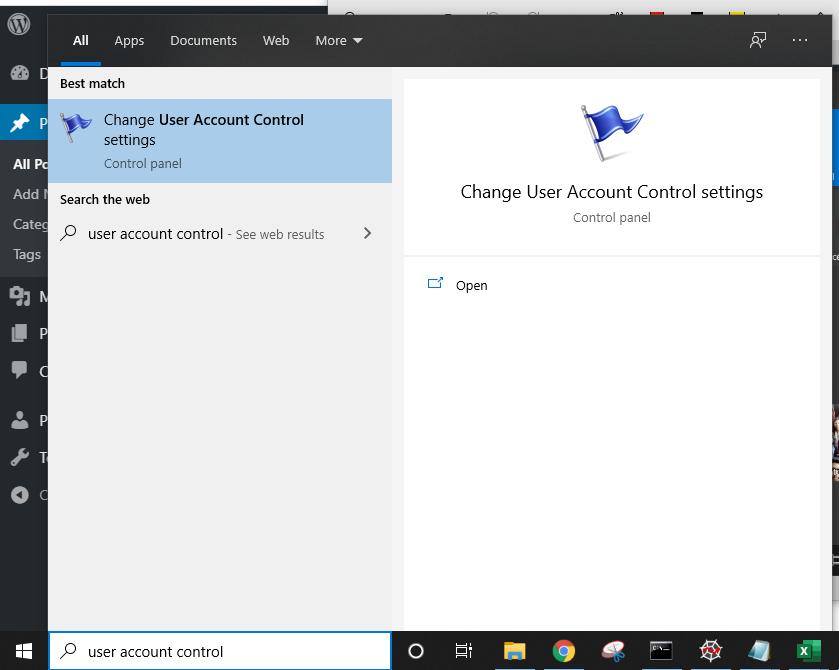
- In the window that opens, you will see a slider on the left. Slide it down so the text below reads Never notify. Press OK.
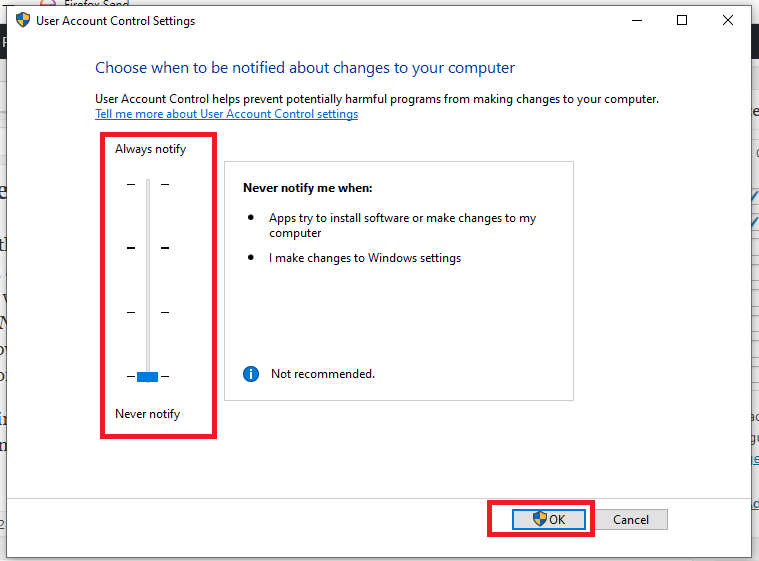
- Windows will ask you once last time if you want to grant permission to make this change. Click on Yes.
That’s it. Windows will leave you alone and won’t bother you again about any admin-level changes that you want to make.

