
Here is how you can Disable Group Policy Client Service in Windows
Microsoft’s Windows is a multi-user operating system and has been designed primarily with that in mind. As such, it has a lot of different tricks up its sleeve to make the process of managing multiple users easier. One of these tools is a Group Policy Client Service that allows the administrator to define the policies that are used for user interactions in a particular group. There can be different groups, from admin groups to standard/limited groups. The group policies are invoked when you login from a user account.
You can also disable the Group Policy Client Service in Windows if you don’t need it. However, keep in mind that Windows might keep warning you that it can’t connect to this service if you do this.
Note:
We are going to be using the Windows Registry Editor that allows you to make changes but the problem with this is that, if you don’t know what you are doing, you can easily end up messing with some critical system settings and cause other programs (or even the operating system) to go haywire.
The best thing to do before you make any changes is to make a backup, so if you make any undesired changes, you can quickly revert back without causing any permanent harm. You can use our guide over here to do it.
Disable Group Policy Client Service Using Registry Editor
- Open the Start menu and search for regedit. Click the search result that appears to open the Windows Registry Editor.
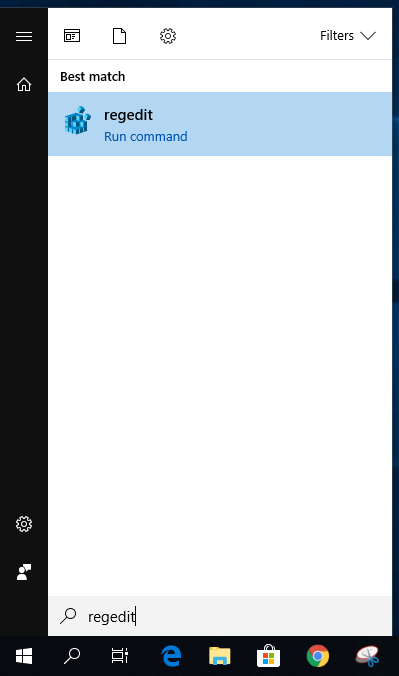
- Navigate to the following key,
Computer\HKLM\SYSTEM\CurrentControlSet\services

- On the left pane of the Registry Editor for the gpsvc, click on the Start key.
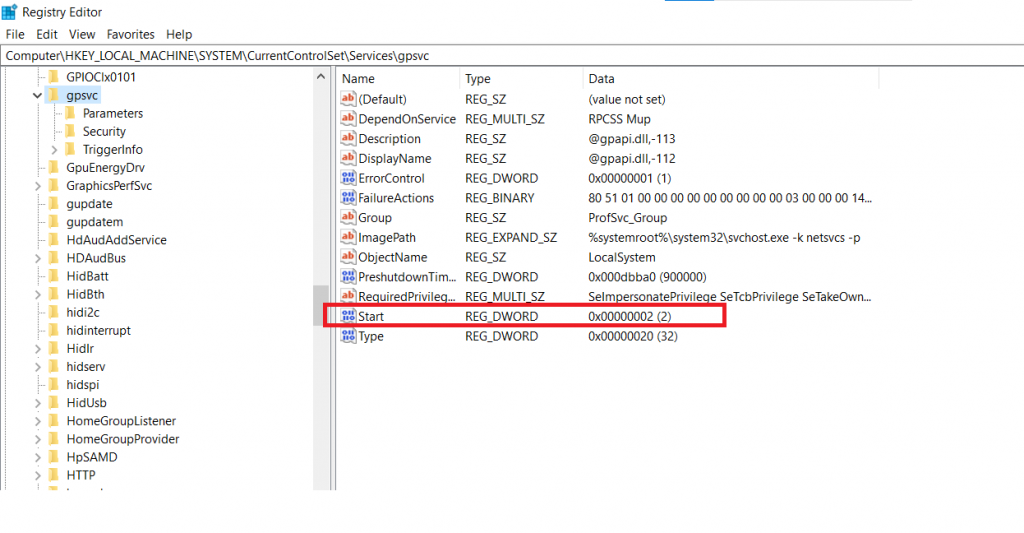
- Change the value in the Value data box from 2 to 4, as shown in the screenshot below.

That’s it. Now you can restart your PC for it to take effect.

