
Here is you can check which TCP/IP Ports are open on your Windows machine
A computer is a really powerful machine that can be useful for loads of tasks. Most of the world around us is now powered by the help of incredibly powerful computers, all interconnected with each other through the help of networking.
Today, networking is so ubiquitous in our daily lives that we can rarely go a few hours without having to connect to the internet. From work to personal use, networking is ever-present. However, networking can be quite complex and it is necessary to be able to identify and diagnose common issues.
Computers network with each other through the help of several protocol layers. There are two key components – a port, which is used to connect to a PC. Your PC has many ports, some of which are open by default to connect to any other PC on a network. The second important component to know is the IP address, which is used to find and navigate to any computer on the internet. An IP address is like the computer’s address and a port is the door. To establish a successful connection between two computers, it is important to know both of these things. Moreover, since a port acts as a doorway, it is important that your port is open and listening for any incoming connections.
We have already covered a guide on how you can identify your computer’s IP address. In this guide, we will take a look at how you can check the open ports on your machine,
Display All Open Ports
- Press Start and search for cmd.
- Open the Windows Command Prompt by clicking on it.
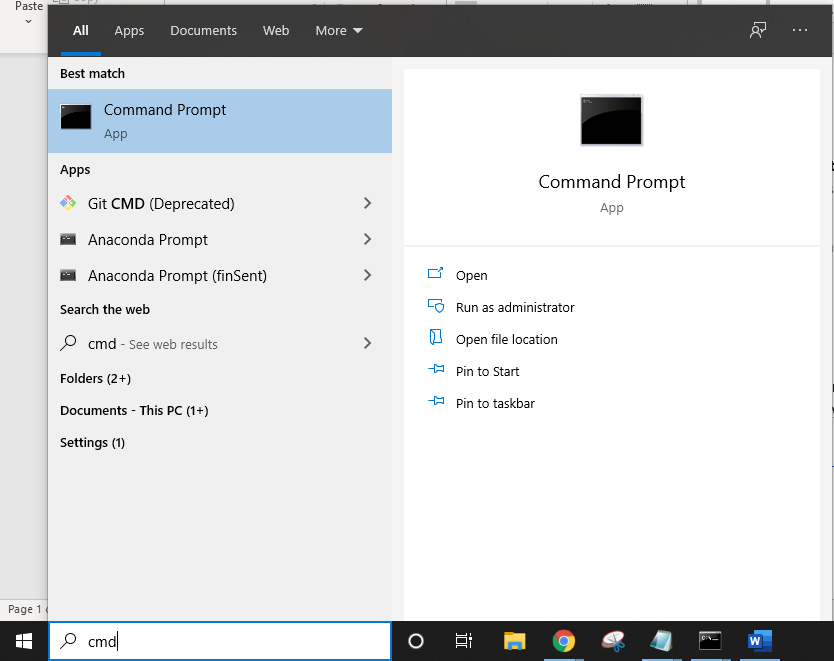
- Type the following command and press Enter,
netstat -an
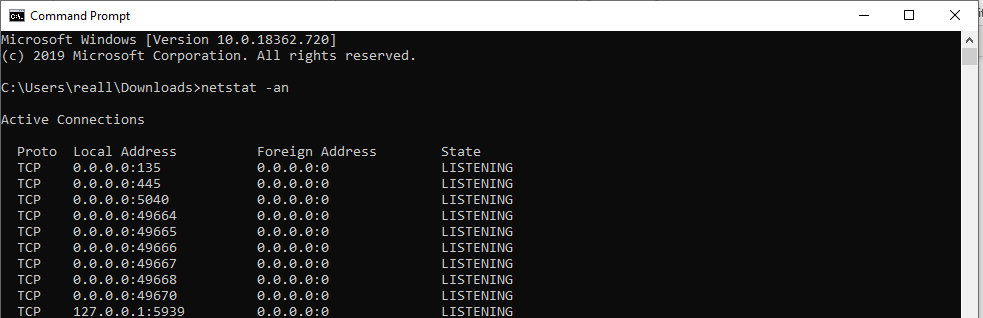
That’s it. It should now list all the open ports on your machine. The netstat command is used to call a built-in TCP/IP networking utility. It identifies a computer’s listening ports, along with incoming and outgoing network connections.
There are a number of different parameters you can use with this command to get the exact results that you want.
Display All Open Listening Ports
- Type the following command and press Enter,
netstat -an | find /i “listening”
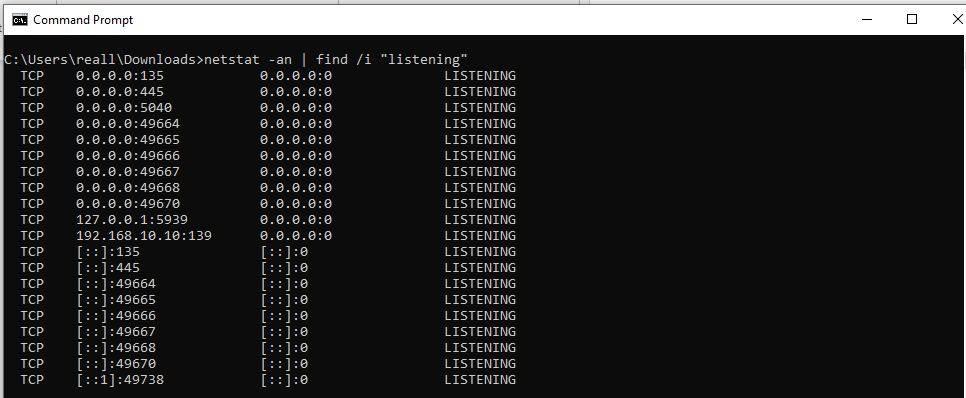
Using the pipe character “|” allows you to extract the command output and perform operations on the results. You can use this in conjunction with the find command to only extract the ports that are listening.
Display All Open Listening Ports and the Executable Using Them
- Type the following command and press Enter,
netstat -anb | find /i “listening”
This also fetches the executable file that is listening on a given port. However, this command will require elevated privileges so you will need to open the Command Prompt in administrator mode.
Here are some of the most useful parameters,
- -a list all connections as well as listening ports
- -b Displays the executable involved in creating each connection or
- -n Displays addresses and port numbers in numerical form without resolving the domain name, making the process much faster. We suggest using this for all other commands if the domain name is not important to you.
- -o Displays the owning process ID associated with each connection.
- -r Displays the routing table.
You can use the following command to list down all the available parameters,
netstat /?

