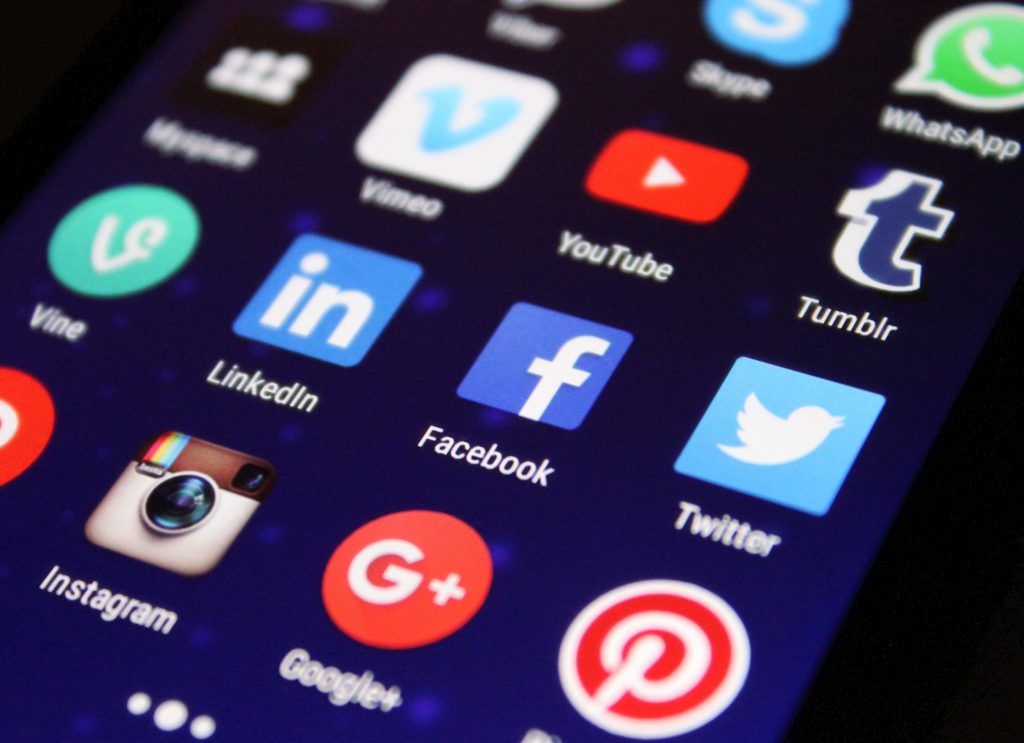
Here are some Great Battery-Saving Alternatives to Windows Apps
Does it ever frustrate you to watch your battery drain in no time? Especially, when there are no charging ports around you? We will be laying out alternatives to battery-hungry applications and a few tips to optimize battery usage.
Microsoft Edge
Microsoft Edge is the default browser in windows that consumes a high portion of your CPU and battery. A widely used, and more optimized alternative to Edge is Google Chrome. However, compared to applications like Mozilla Firefox and Brave browser, Chrome feeds more heavily on your CPU and RAM.
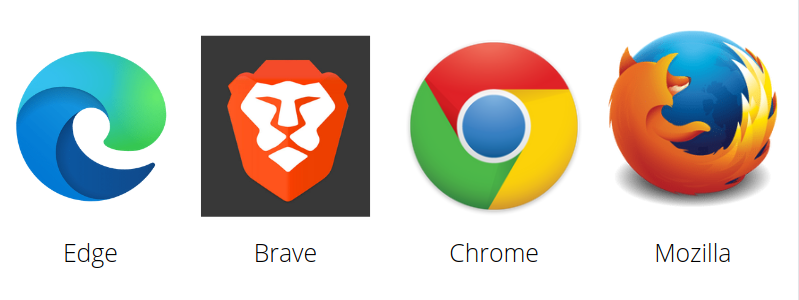
Mozilla is efficient in terms of RAM consumption but the response time is lower than that of Chrome. What that means is, if a network request (like opening a link on the internet) takes 2 seconds on Chrome, then Mozilla might take slightly more time.Brave is a good compromise between Mozilla and chrome in terms of response time and battery consumption both. Apart from that, it has built-in ad blockers and Tor for more privacy and security.
OneDrive
Another battery draining application is One Drive. If you have turned on sync, then it is constantly running in the background and feeding on your computer resources. It is ideal to shut down the sync when you are short on battery. Another alternative is to create local backups instead of the cloud. You can also try alternative applications like Google drive.
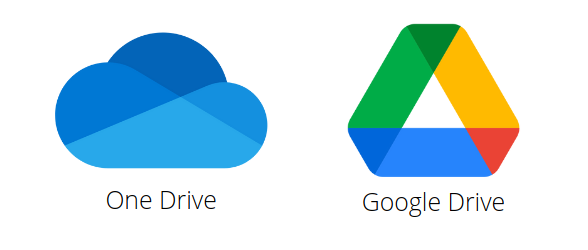
OneNote
One Note is a note-taking application in Microsoft Windows that comes loaded with creative tools for white boarding as well. The sleekest and lightweight alternative is Google keep. Keep is a web app so its performance would be dependent on the quality of the browser you are using.

Teams
Microsoft Teams is another application that is native to Microsoft. Microsoft Teams is a platform to collaborate on projects and hold voice/video meetings. Slack is a lighter-weight and more optimized alternative. You may also use Zoom or google meet for professional meetings.
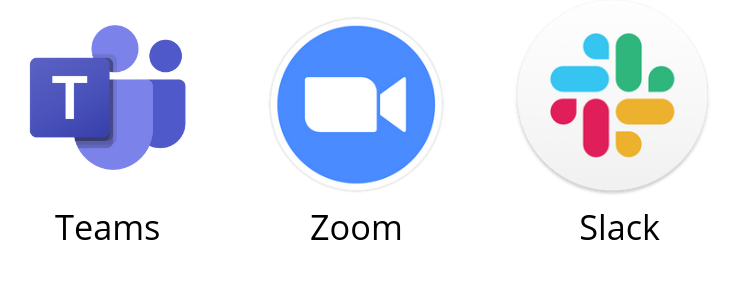
You can always explore what applications are eating up your battery in Windows.
Go to Task Manager

Figure 1: Task Manager
Go to More Details
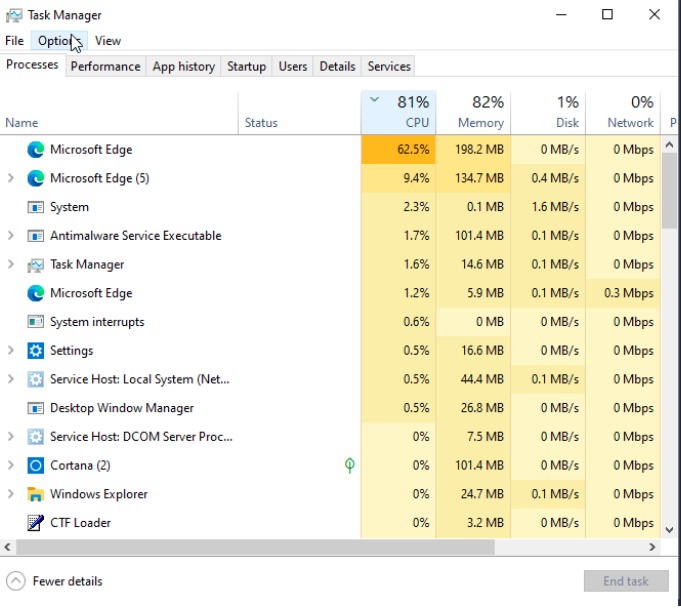 Figure 2: More Details in Task Manager
Figure 2: More Details in Task Manager
As you can see here, we can see the consumption of resources by applications. You must observe the Edge is taking up a high percentage of the CPU and memory and thus draining the battery more. You can identify such applications on your computer and look for alternatives that are better optimized.
Some other tips for saving battery life, when you need to keep your laptop alive while you are far from the charging port are:
- Turn off the wifi
- Turn off the Bluetooth
- Lower brightness
- Close the applications you are not using
- Avoid clutter of tabs on your web browser because that eats up a large amount of memory (RAM) and compute power.

