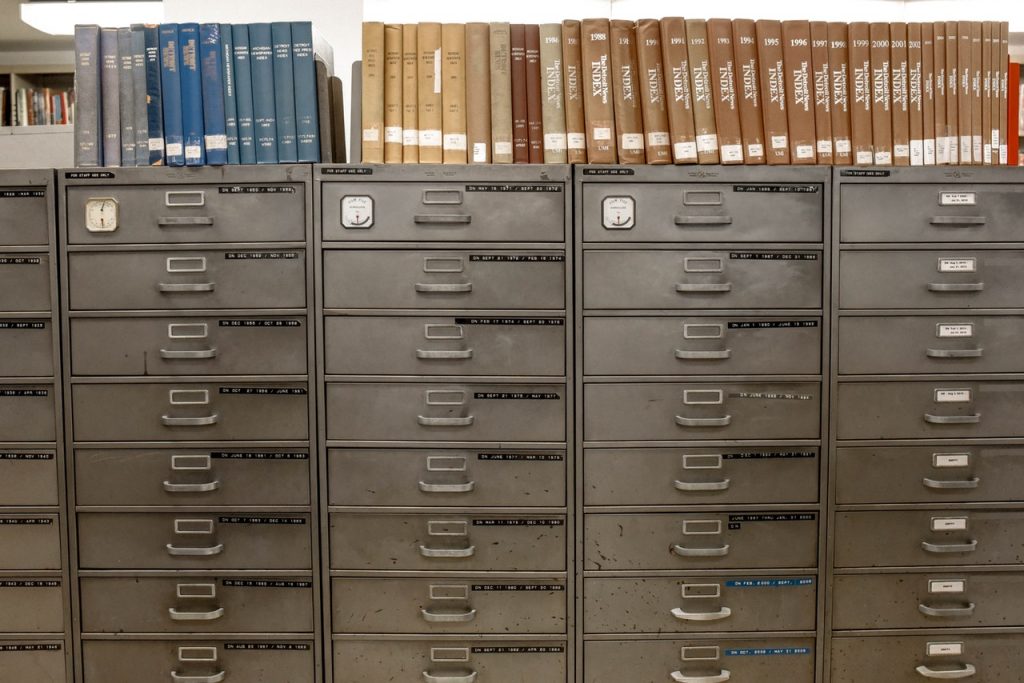
Here is how you can get a list of the Most Recently Used Files in Windows
Windows has an excellent file management system and the File Explorer has a ton of tricks and features along with a pretty intuitive Window-ed UI that makes the process of navigation pretty easy. However, when working around with tons of directories, files, etc. finding files that you need in all that mess can get incredibly annoying unless you are an immensely organized person.
Fortunately, the Windows File Explorer has a pretty nifty little feature to help make the process of finding the files that you use the most a bit more bearable. It’s called Recent Files, so you can easily access files that you’ve recently used in the past.
Here’s how you can do it,
Access Recently Used Files in the Windows File Explorer
- Open the Windows File Explorer by pressing Start + E or searching for the File Explorer from the Start menu and clicking on it.
- On the home page, you can see a list of up to 20 of the most recently used files.
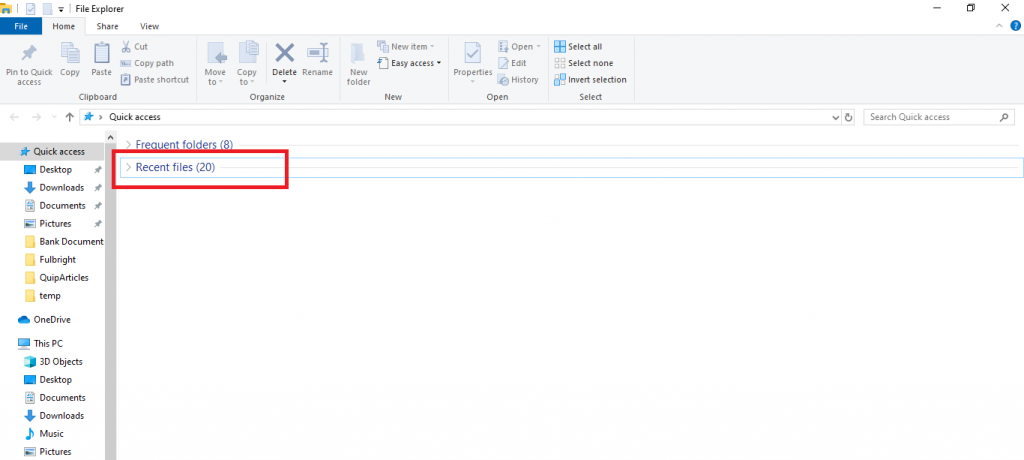
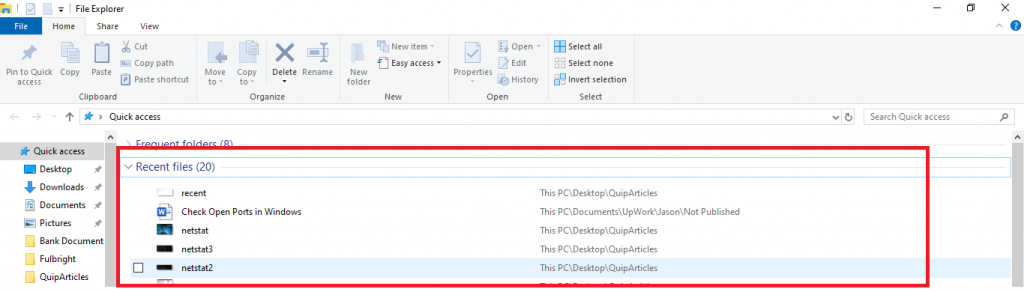
If you want to access more than this list of 20 files, Windows also maintains a much larger list of the files you have used in the past. Here’s how you can access it,
Access Recently Used Files in the Shell Box
- Open the Run dialog box by pressing Start + R.
- Type the following command and press Enter,
shell:recent
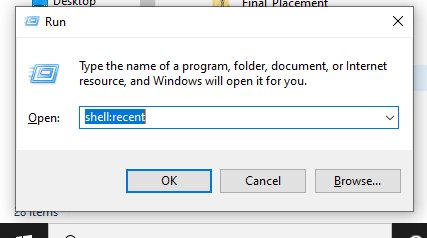
Alternatively, you can also access this list by going to the following path from the Windows File Explorer,
C:\Users\reall\AppData\Roaming\Microsoft\Windows\Recent
It will open a list of recent files in the Windows File Explorer. We were able to see a list of 150 items.
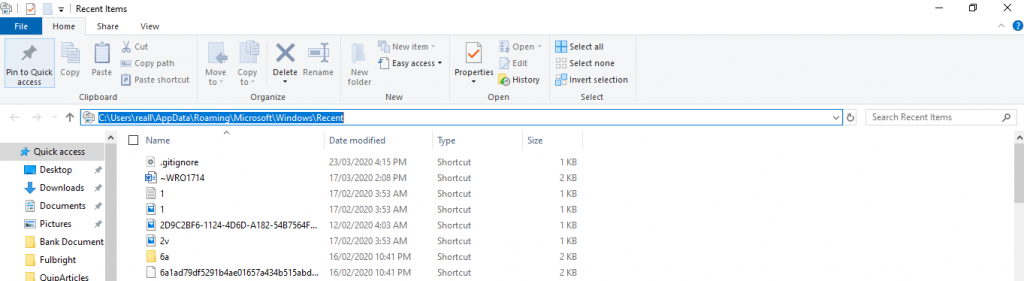
You can scroll down to see the complete list stored by your PC. Additionally, you can also click on Date Modified to sort it in ascending/descending order based on when that item was modified, allowing you to easily track your steps based on when you last used a certain file.

