
This guide will teach you how to connect your PS4 to your windows PC via the remote play app. Once you do this, your PC’s monitor will be used as output for your PS4.
Requirements:
- A good internet connection
- A Play Station Network account
- A DUALSHOCK controller with a wireless adapter or a USB cable
- At least 2GB of RAM
- An Intel Core which is 7th generation or above
- Windows 10 or 11
- At least 100MB of storage space
- Your display resolution should be 1024 × 768 or higher
The steps to establish a connection are as follows:
- Update your PS4 system software to the latest version
- On your PS4, go to settings and then select remote play connection settings
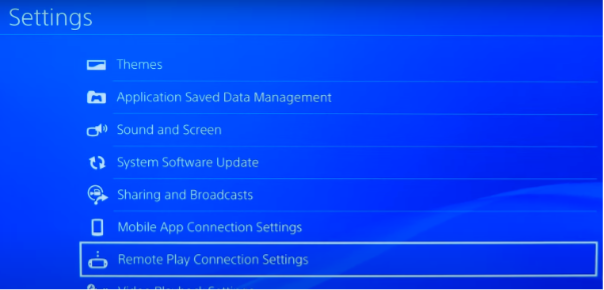
- Select enable remote play

- Go to account management and select account information
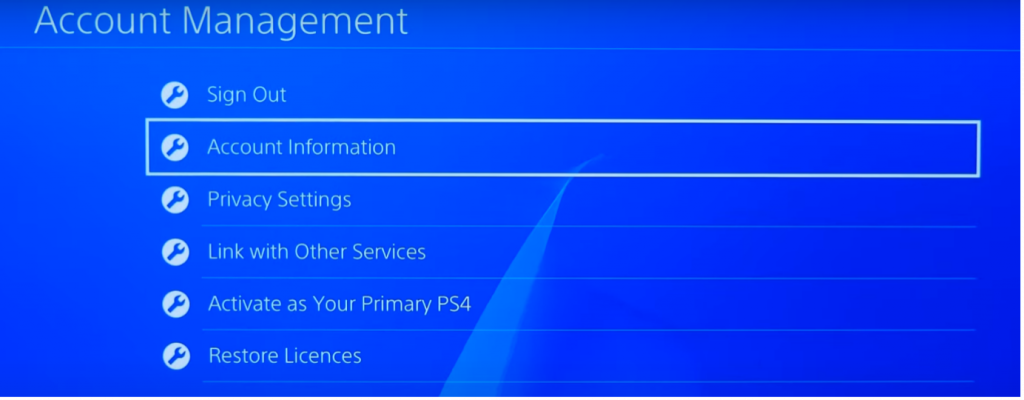
5. Select activate

- Now, head over to the PS4 remote play website: https://remoteplay.dl.playstation.net/remoteplay/lang/en/index.html
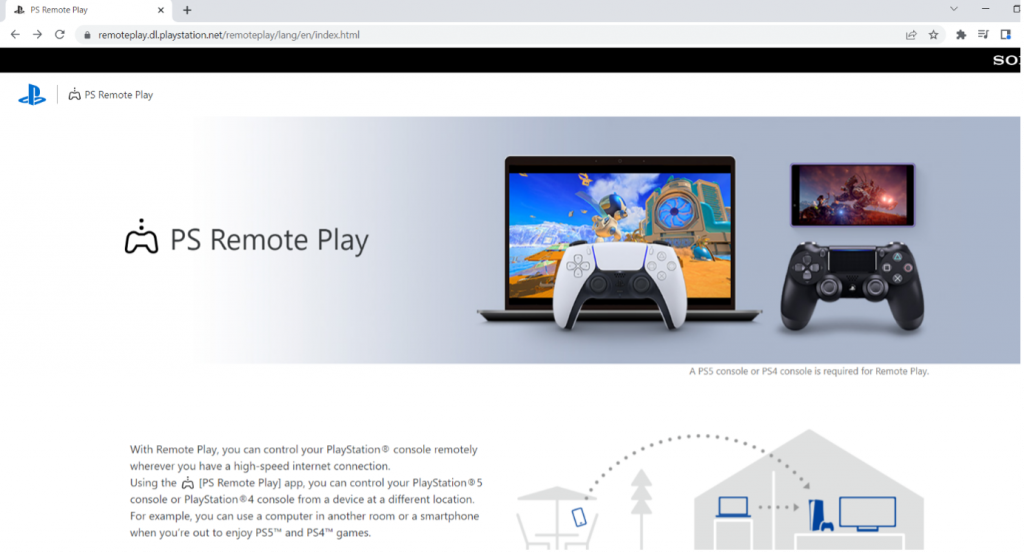
- Select Control your PS4 console from Windows PC
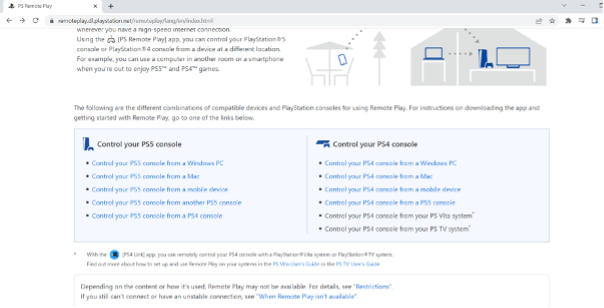
8. Download and Launch the remote play app
- Once you download and launch the app, connect your controller to your PC via a USB cable or a wireless adapter, press the PS4 button on your controller and then click settings on your PC .
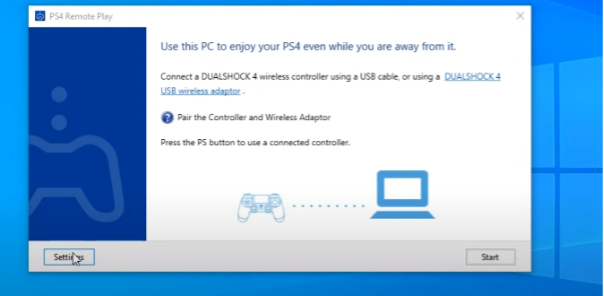
- After you click settings, click sign in and put in the details of your PSN account

- When that is done, set the resolution and the frame rate according to your internet speed.
- You can then go back to the main page and click start
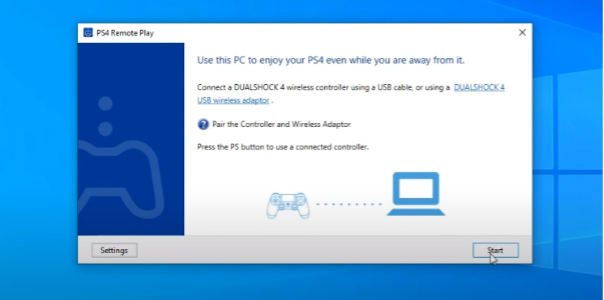
- This process might take some time so you may try to register manually in order to speed things up
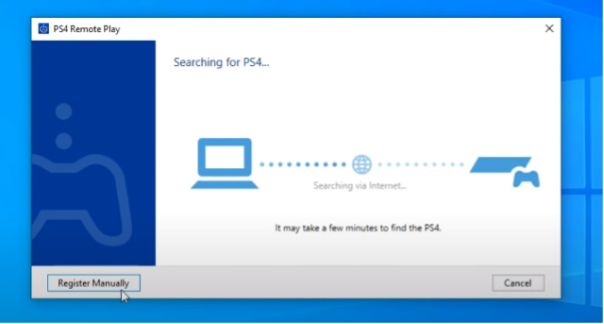
- When you try to register manually it will ask you for a code.
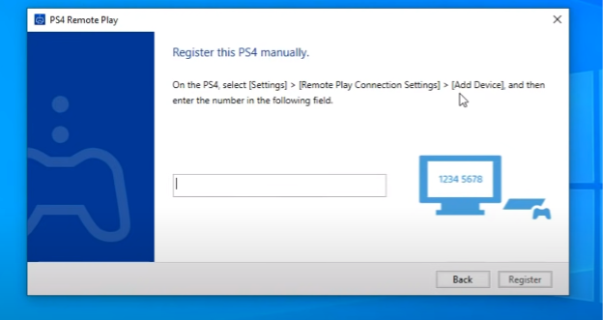 On your PS4, go to Settings> Remote Play Connection Settings> Add Device. Over there You will see a code which you are then supposed to type into your PC once you type in the code, press register.
On your PS4, go to Settings> Remote Play Connection Settings> Add Device. Over there You will see a code which you are then supposed to type into your PC once you type in the code, press register.
- You will then see this on your PC screen.
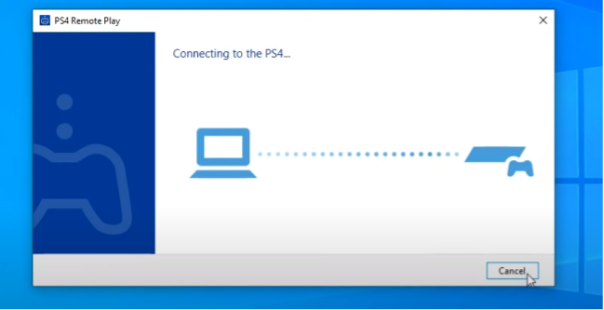
- And once the connection is established you will see this on your PC’s screen. Indicating that a connection has been established
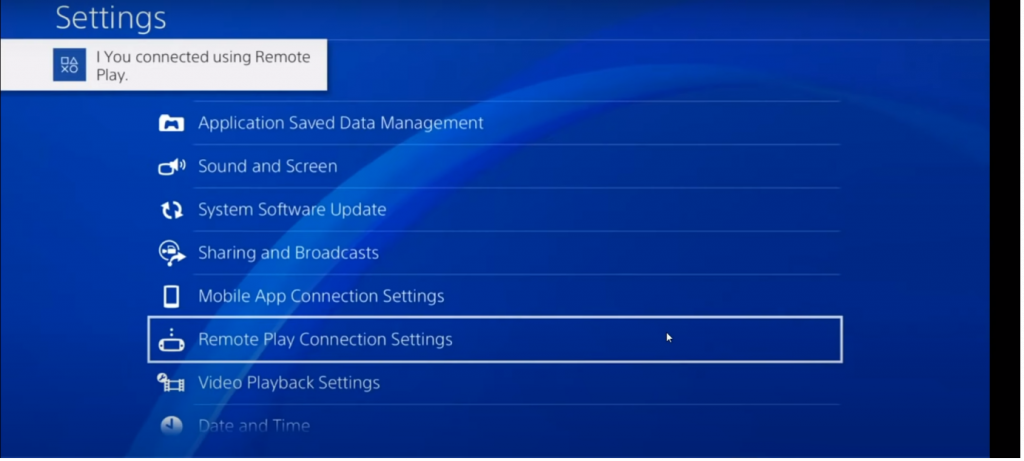
If you have a good internet connection, you will be able to use your controller and surf your PS4/play games without any sort of lag. However, there are certain restrictions that you must keep in mind when using remote play. There may be some games that are incompatible with remote play, you will also not be able to use virtual reality mode, play music on Spotify and broadcast your gameplay.

