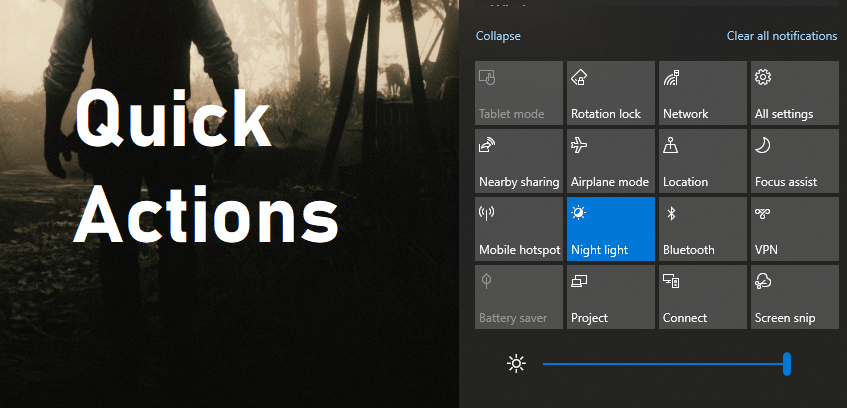
Among the many changes Microsoft introduced in the Metro UI-inspired Windows 8, only a few managed to be carried over to Windows 10. The much-hated Start screen was axed, thankfully, but the Quick Access Notification Center remained and is still present in Windows 10. Much like a smartphone notification center, it provides the user with quick access to tons of different settings, from Wi-Fi to brightness to Bluetooth and more.
One issue with it is that by default, it doesn’t give you a nice and easy brightness slider to just move around and quickly adjust the brightness level on your screen. Instead, it shows a button that you can click to shift between different brightness thresholds. Used to the ease of use of the slider, this option isn’t anyone’s favorite. Fortunately, we have come across a way to bring back the slider by just modifying the quick access settings and it’s really easy to do.
Here is how you can do it,
Enable Brightness Slider
- Open Quick Actions by pressing Windows key + A or by clicking on the little Notification icon on the bottom-right of your screen.
- Right-click on any Quick Action button and click on Edit quick actions.
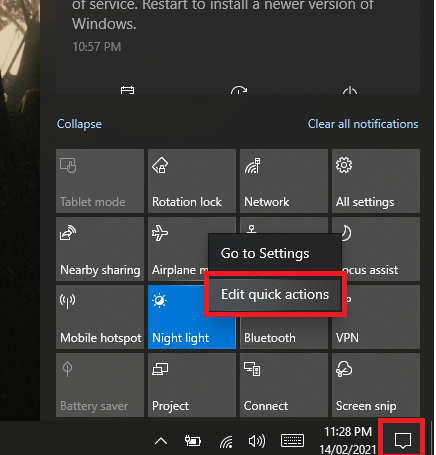
- Click on Add.
- Click on Brightness.
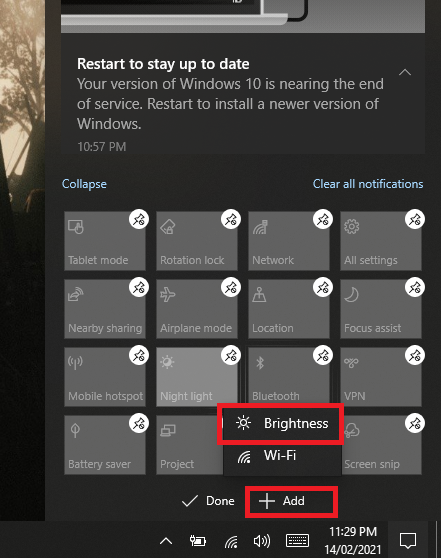
That’s it. You should now be able to see the Brightness Slider below Quick Actions in the Notification Center. You can also disable it by following the same process.
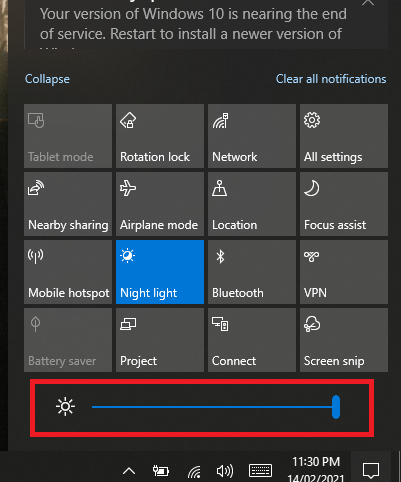
You can also see the detailed configuration settings for Quick Actions by going to Settings and then Notifications & actions. There, you can see different options for adjusting Notifications settings or click on Edit your quick actions to modify those.

