
Here is how you can change your mouse pointer in Windows
Windows has a pretty intuitive Graphical User Interface. It makes use of both the primary input devices in Windows, the keyboard as well as the mouse (or the trackpad).
Most power users prefer a keyboard for most tasks, preferring its robustness and quickness to the slow cursor movements that require much more manual effort. In the past years, touch screen devices have been the biggest threat to the mouse, making their way from smartphones to tablets and now even PCs, with most modern PCs coming with a touchscreen.
However, in terms of simplicity, ease of use, and learning, a mouse is an amazing device and will probably still be around for power users as well as newbies alike. All PC operating systems are designed primarily with the mouse in mind and come with a bunch of modification features that allow you to modify how the mouse works and looks.
In Windows, here is how you can modify and change different things about the mouse or the cursor, from the movement sensitivity to how it looks,
Change Cursor & Pointer Settings
- Open the Settings app and click on Ease of Access (or press Windows Key + U to directly take you there).
- Click on Cursor & pointer on the left pane.
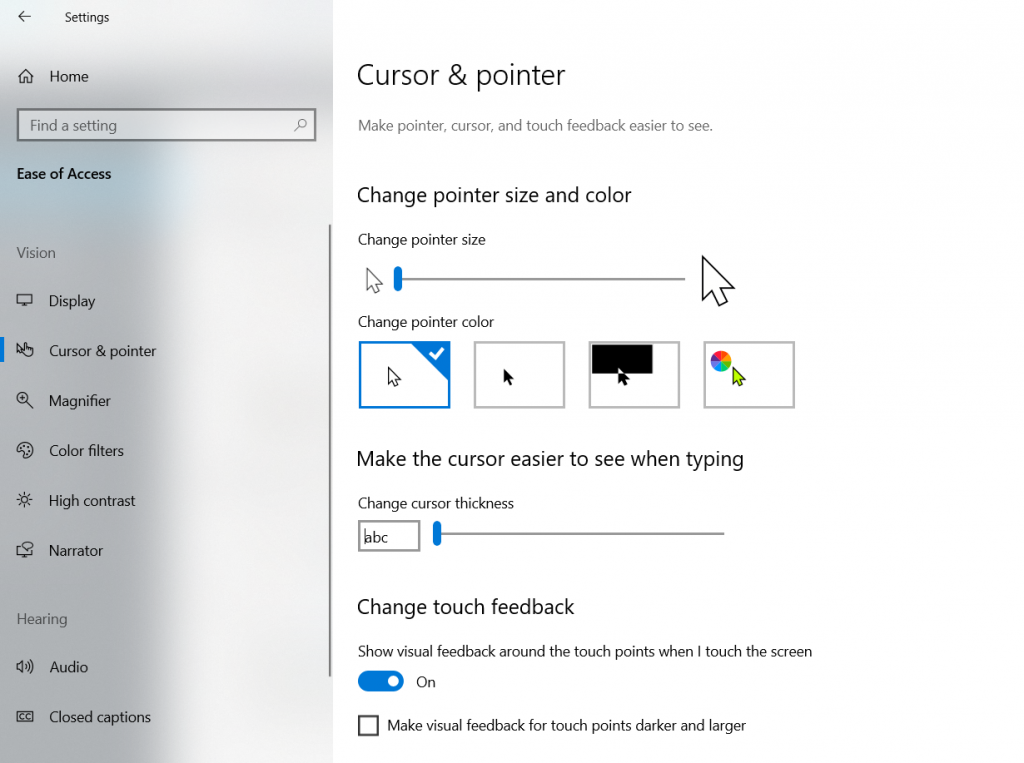
From here, you can change the following settings,
- Change pointer size and color – Change the size of the pointer and how it looks
- Change cursor thickness – Change the size of the cursor
- Change touch feedback – Change the effect your cursor has when it clicks on the screen
Change Mouse Settings
- Open the Settings app and click on Devices.
- Click on Mouse on the left pane.
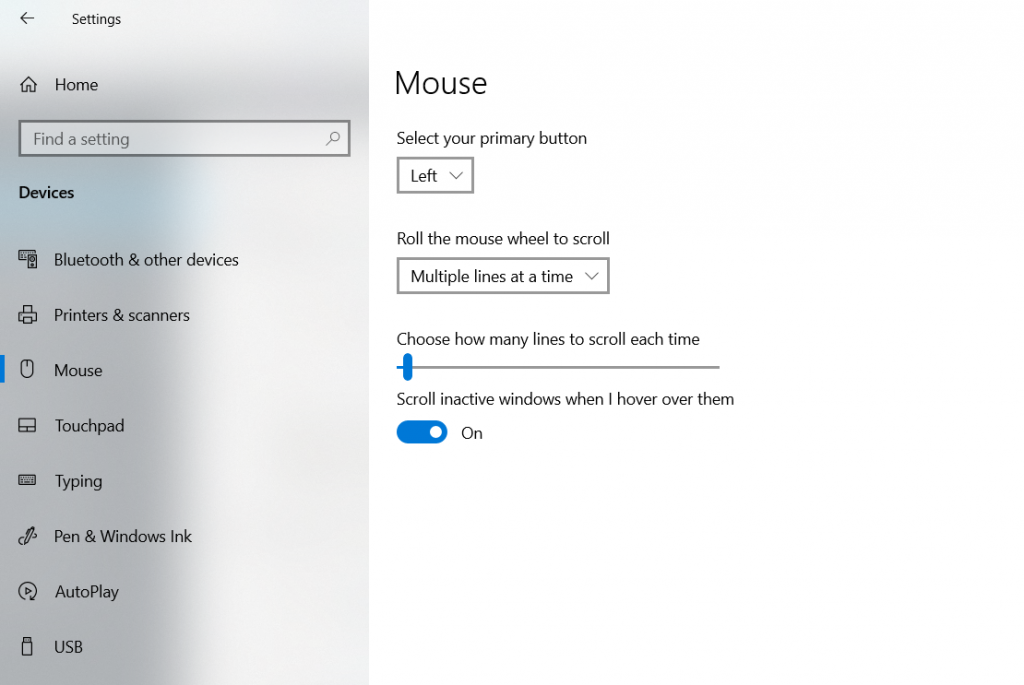 From here, you can change the following settings,
From here, you can change the following settings,
- Select your primary button – whether to select items with the left-click (the usual settings) or change it
- Roll the mouse wheel to scroll – to change how many lines your mouse scrolls when you roll the wheel. Below this setting, you will see a slider to adjust how many lines to scroll at a time
- Scroll inactive windows when I hover over them – to change if inactive windows can be scrolled over or not

