
Here is how you can install Microsoft’s Latest ‘winget’ Package Manager
Over the years, the way that we install software on our computers has gone through numerous iterations. At the start, we had to rely on Floppy disks and, later on, CDs which came with installation wizards to install softwares on our PCs.
As internet speeds improved, we started to get options to download softwares as well, directly from the internet, without having to buy a physical CD. This was the first major shift in how software is distributed around the world – for the first time, you didn’t need a physical transfer, you could buy and download any software right from your home, in a few minutes. Later on, smartphones, and specifically the iPhone, further evolved this idea through the introduction of App Stores which made the process even easier by providing one trustworthy, central hub for all your application needs.
Microsoft also has its very own Windows Store based on the same idea – a central hub for all your Windows applications. It was introduced in 2012 and has improved considerably, now also being the source of updates for many Windows applications. However, it never really took off the way Microsoft intended it to. Instead, people still relied on other software repositories (package manager) which allowed them to quickly download software from the terminal. Package managers like Chocolatey, Ninite, Scoop, and more.
Now, Microsoft has finally decided to release its very own Package Manager called winget which is a command-line package manager that allows you to quickly download an application from a wide range of Windows applications.
What is winget?
Primarily targeted to developers, the winget command-line tool enables developers to discover, install, upgrade, remove and configure applications on Windows 10 computers. This tool is the client interface to the Windows Package Manager service.
Note: The winget tool is currently a preview, so not all planned functionality is available at this time.
How to install winget?
Currently, this tool is available as a developer preview and won’t be available for everyone. However, there are several ways you can install and use it,
- The winget tool is included in the flight or preview version of Windows App Installer. To get that, you will need to install the preview version of App Installer to use winget.
For that, you will have to submit your request to the Windows Package Manager Insiders Program. Once you are a part of this program, you should be able to get access to the latest preview updates and use winget. - Be a part of the Windows Insider Program so you will automatically get the latest updates, including the winget tool. You can read our guide over here on how to participate in the Windows Insider Program.
- Manually install the Windows Desktop App Installer package by visiting the winget repository on GitHub
We have already covered the first two options – you just have to participate in the program(s) and you should automatically get the winget tool. To check if you have the tool, just open the Windows Command Prompt and type winget and press Enter.
If it shows this error, you don’t have the winget tool right now,
‘winget’ is not recognized as an internal or external command, operable program or batch file.
Note: The winget tool requires Windows 10, version 1709 (10.0.16299), or a later version of Windows 10. To check the version of Windows installed on your PC, you can follow our guide over here.
Manually Install winget
If you don’t want to participate in the Windows Update programs and still want to get the winget tool right now, you can also manually install it as Microsoft has created a repository on GitHub along with a Releases page.
Note:
- Keep in mind that installing this package manually will give you the WinGet client, but it will not enable automatic updates from the Microsoft Store.
- You may need to install the Desktop Bridge VC++ v14 Redistributable Package and the associated Microsoft.VCLibs.140.00.UWPDesktop package. This should only be necessary on older builds of Windows if you get an error about missing framework packages.
Here is how you can install it,
- Go to the Releases page.
- Download the latest release, as shown in the screenshot below. Once it’s downloaded, click on it to open it.
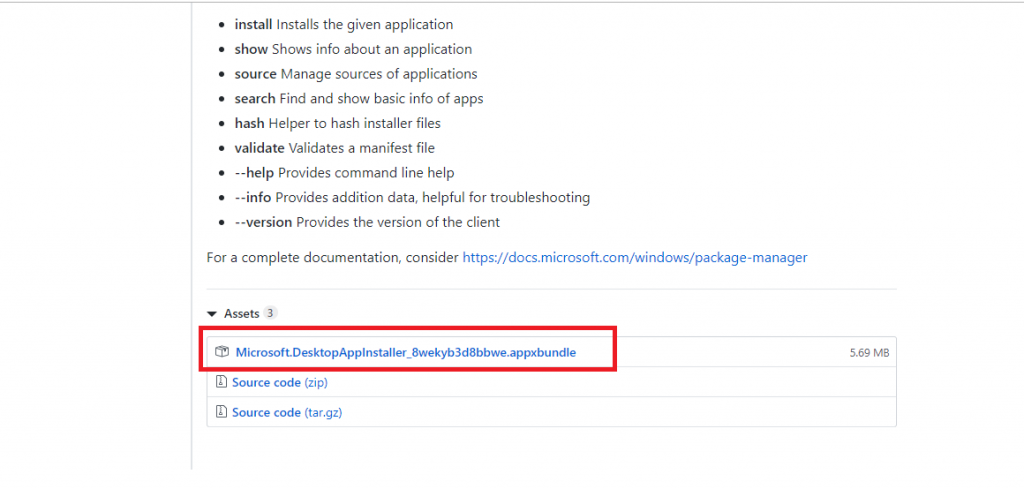
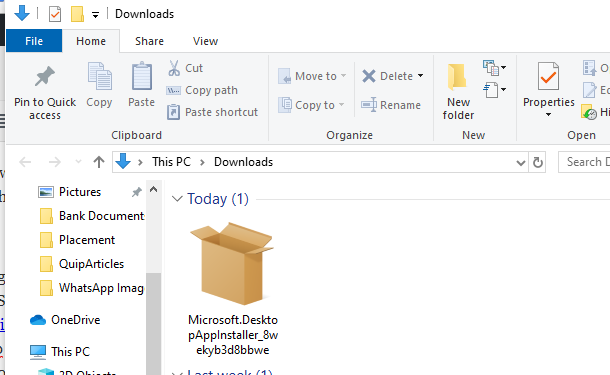
- Click on Update.
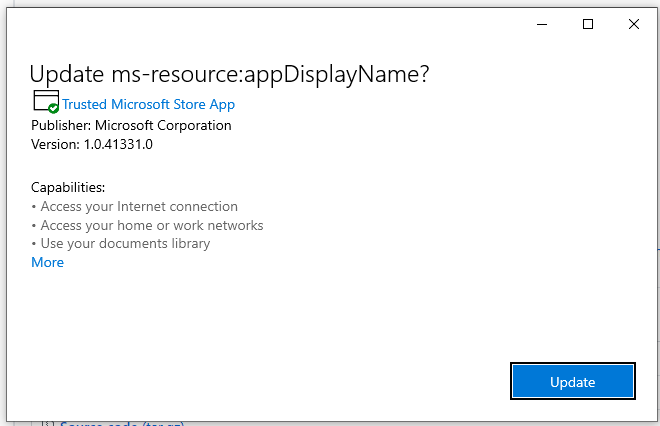
- Wait for it to completely update the package.
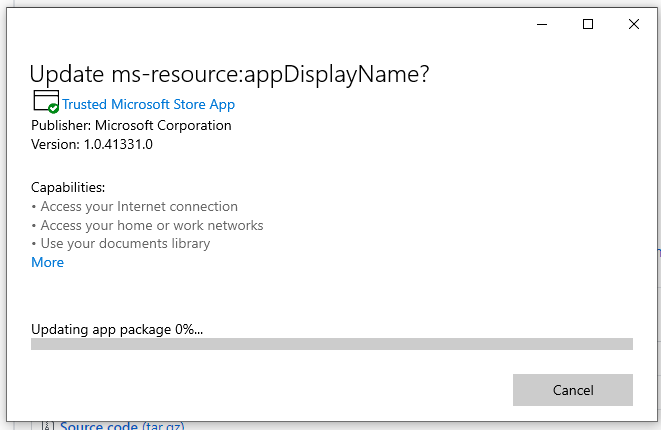
- You should see the following screen, as shown in the image below, which means that the package has been installed.
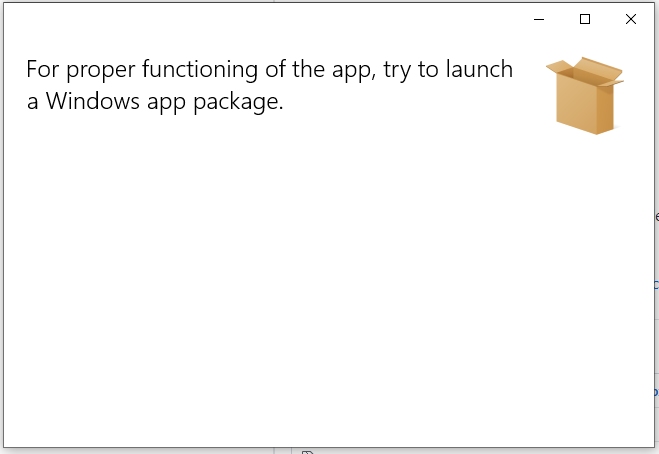
Open the Windows Command Prompt and type winget and you should see the following output, as shown in the screenshot below. If you see it, it means that the package has been installed and you can start using it.
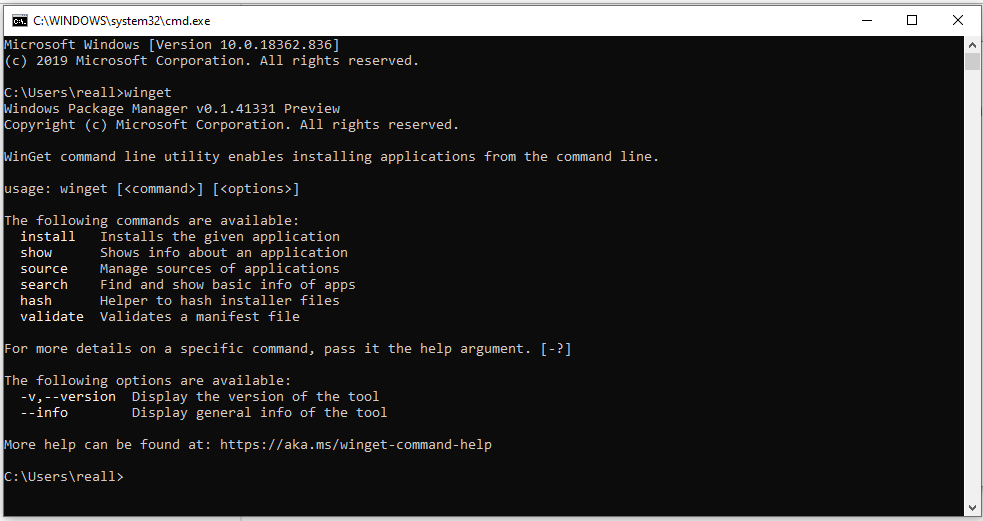
Build Your Own Client
You can also build the client yourself if you are interested in doing that. According to Microsoft’s documentation, “While the client should be perfectly functional, we are not ready to provide full support for clients running outside of the official distribution mechanisms yet”.
Prerequisites
- Windows 10 1709 (16299) or later
- Developer Mode enabled
- Visual Studio 2019
- Or use winget to install it 😉 (although you may need to adjust the workloads via Tools->Get Tools and Features…)
- The following workloads:
- .NET Desktop Development
- Desktop Development with C++
- Universal Windows Platform Development
- The following extensions:
Building
They currently only build using the solution; command-line methods of building a VS solution should work as well.
We have a guide on how you can use winget to install Windows softwares. You can access it by following our guide over here. We will also methods on how you can use winget to write batch scripts on automating the process of downloading multiple softwares.

