
Here is how you can stay away from Blue Light by using the Night Light Feature in Windows
Screens are all around us and most of us spend a major part of our daily lives staring at our screens, be it a phone for pleasure or personal use, or a computer screen for most of the workday. However, our eyes are not exactly made to stare at screens for so many hours daily and this much exposure could have some serious side-effects.
However, given the prevalence of computers, and hence, screens, in our lives, it is hard to completely cut them off from our lives. Instead, some ways could make screens easier on our eyes. For example, you could use dark mode on your mobile or PC since a black screen is much easier on the eyes than a white screen. Another thing you can do is use a warm light feature which is now present in most smartphones as well as Windows machines.
What is Night Light?
Our screens, including TVs, monitors, smartphones, tablets, etc. emit a significant amount of blue light. While blue light isn’t exactly harmful, but it can affect your sleep if you tend to use a screen just before sleeping.
It isn’t possible to use a screen without blue light but it is possible to reduce the amount of blue light emitted by your screen. Night Light or Warm Light is now a feature built-in to many operating systems, from smartphones to PCs.
How to use Night Light in Windows
The Night Light feature was introduced in the Windows 10 Creators Update and is available in the Settings app. Here is how you can use it,
- Open the Settings app (Start + I).
- Click on System.
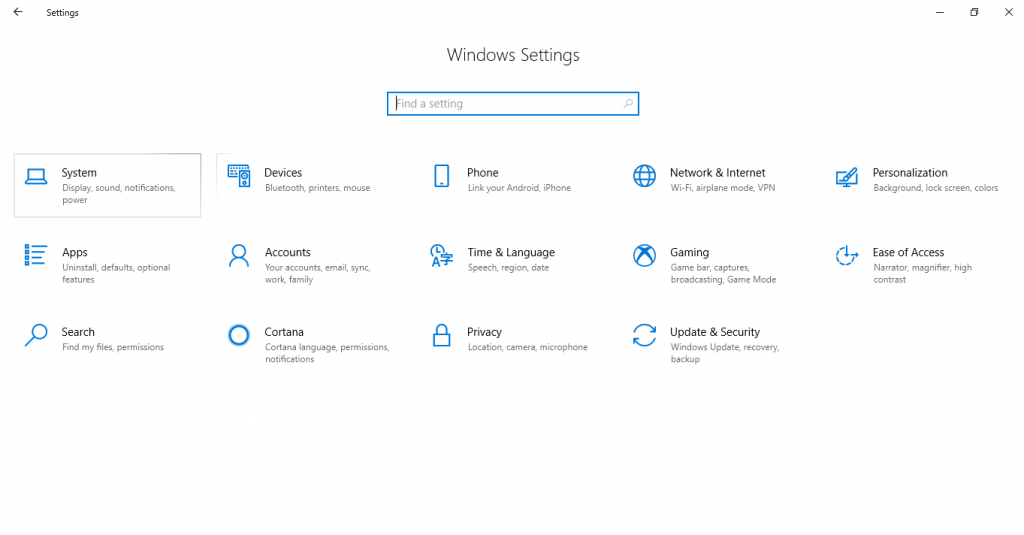
- Click on Display from the left-pane.
- On the right-pane, below Brightness and Color, you will see a switch for Night Light. You can switch it to On to enable Night light.
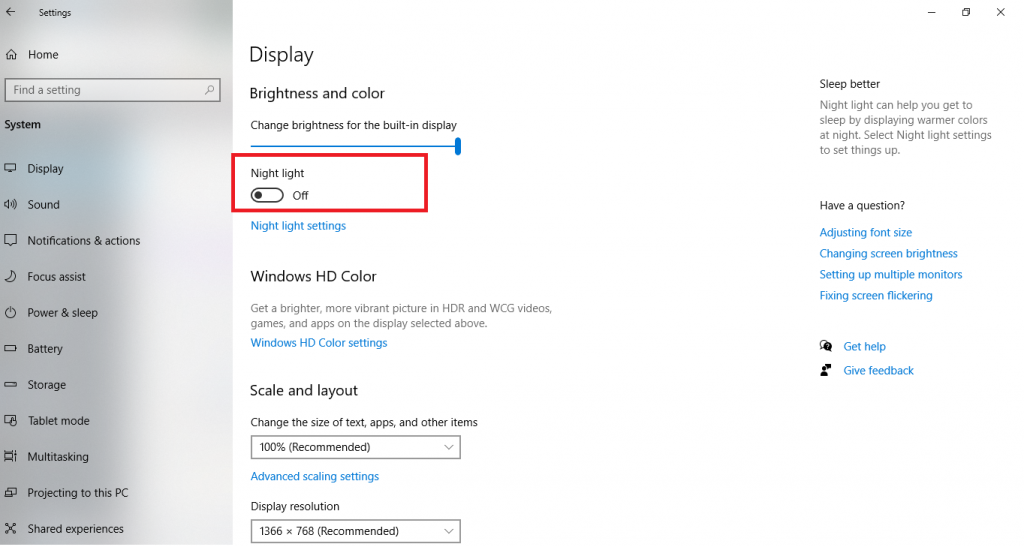
To open further settings related to Night light, you can click on Night light settings as shown in the screenshot above.
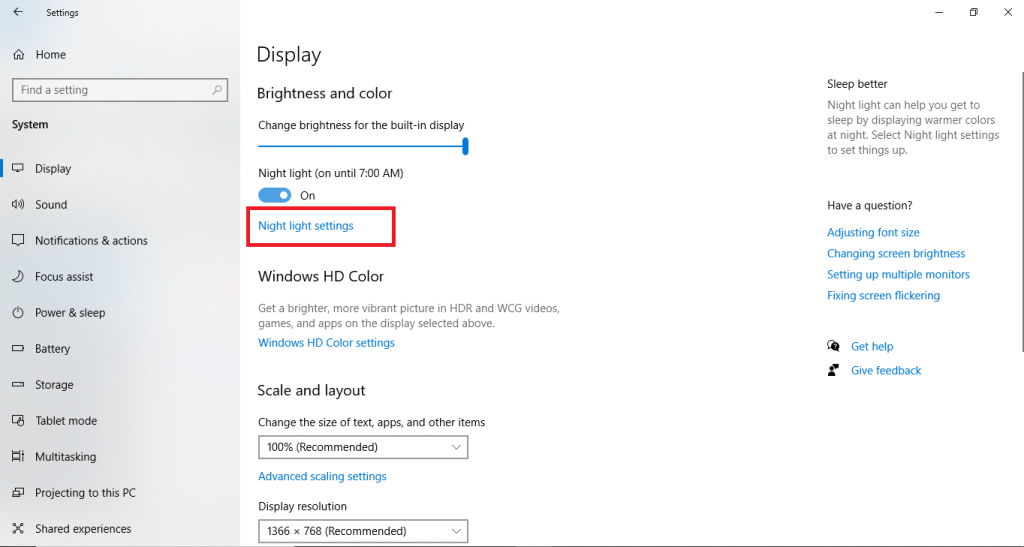
Night light will turn the colors on your screens warmer. You can also tweak a ton of settings related to Night light, like the Strength of it.

Microsoft has built-in a scheduling system to allow you to automatically turn this feature off at a certain time and turn it off later. It is recommended to keep this feature off during day time as Night light can make the screen a bit difficult to see in brightly lit surroundings. However, if you mostly use your screen in dark rooms even during day time, we definitely recommend keeping this on all the time. Not only that, but you can also even turn on Location services to automatically allow your machine to turn on Night light at sunset and turn it off in the morning.


