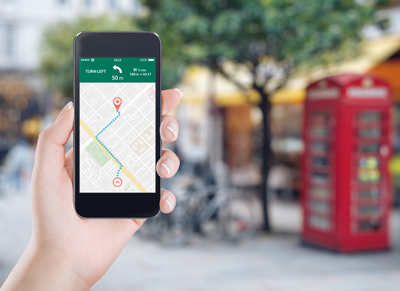| File Info | Description |
|---|---|
| File Size: | 867 kB |
| File Modification Date/Time: | 2019:10:14 12:38:35+00:00 |
| File Type: | Win64 DLL |
| MIME Type: | application/octet-stream |
| Machine Type: | AMD AMD64 |
| Time Stamp: | 2019:09:22 06:11:10+00:00 |
| PE Type: | PE32+ |
| Linker Version: | 14.16 |
| Code Size: | 305664 |
| Initialized Data Size: | 595456 |
| Uninitialized Data Size: | 0 |
| Entry Point: | 0x36ab4 |
| OS Version: | 6.0 |
| Image Version: | 0.0 |
| Subsystem Version: | 6.0 |
| Subsystem: | Windows GUI |
| File Version Number: | 1.6.432.0 |
| Product Version Number: | 1.6.432.0 |
| File Flags Mask: | 0x003f |
| File Flags: | (none) |
| File OS: | Windows NT 32-bit |
| Object File Type: | Dynamic link library |
| File Subtype: | 0 |
| Language Code: | English (U.S.) |
| Character Set: | Unicode |
| Company Name: | ACD Systems International Inc. |
| File Description: | IDE_WEBP |
| File Version: | 1.6.432.0 |
| Internal Name: | IDE_WEBP |
| Legal Copyright: | Copyright © 2013 ACD Systems International Inc. |
| Product Name: | ACD Systems IDE_WEBP |
| Product Version: | 1.6.432.0 |
✻ Portions of file data provided by Exiftool (Phil Harvey) distributed under the Perl Artistic License.